Step-by-Step Guide to Pay Income Tax on 2.0 ITR Portal
- Shyam Singh
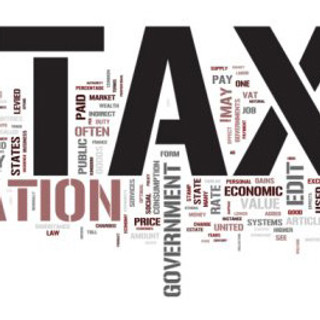
- Jul 27, 2023
- 5 min read
Updated: Aug 26, 2024

You can file your income tax returns through the income tax department’s e-filing portal. The taxpayers previously filed their income tax via the Protean Portal (previously NSDL e-Gov). This year, the income tax department has incorporated the same feature into its e-filing platform.
How to Pay Tax Using New Tax Portal?
Through the use of the two methods filing the income tax return via the new ITR filing portal could be achieved- after logging into your account and without entering into your account.
An individual needs to have an active and functional PAN to file income tax via the e-filing tax system. For any reason, an active PAN has not been cancelled or deactivated via the income tax department.
Advantages of E-Tax Payment
The provisions of being able to file the taxes electronically have made filing the taxes simpler. Certain advantages of e-payments are-
Instant generation of the receipt of tax payment
Verifying the tax payment status can be done online
Save time and could be performed at an individual convenient time, preventing long queues
Tax department records are updated automatically without the assessee needing to choose other actions to ensure the updating of records
Eligibility to Pay Online Taxes By Taxpayers
Wef 1st April 2008 the below-said taxpayer would required to pay the taxes online.
All the corporate taxpayers.
All taxpayers (other than a company) to whom the provisions of section 44AB of the Income Tax Act, 1961 are applicable.
What is the Method for Paying I-T On the New Portal?
Below we have mentioned the guide to paying the income tax on the e-filing portal via both methods, with logging, and without logging:-
Case 1: Logging Without Account
Step-1. Proceed to the ITR portal by tapping this link https://www.incometax.gov.in/iec/foportal/
Step-2. In the Quick Links section, Tap on the option 'e-Pay Tax'.
Step-3. Enter your PAN and mobile number and tap on 'Continue'. Enter the One-Time Password (OTP) you have obtained on your registered mobile number and proceed by tapping on the 'Submit' button.
Step-4. You will be carried to a new web page where it will display your details. You will not see your full name here but full information of your PAN will be displayed. Tap on continue and it will lead you to another new tab, you ought to tap on the 'New Payment' option here.
Step-5. The 'New Payment' option will carry you to a new webpage that will have the option to pay diverse types of tax like self-assessment tax, advance tax, Tax Deducted at Source (TDS), TCS, and others. Tap on the option you like to proceed with or applicable to your need.
Step-6. Post choosing the type of payment you wish to finish, Tap on the proceed button available in that dialogue box. A new webpage opens on tapping the proceed button, it will ask for certain information to finish the payment. You would be obligated to enter the assessment year and type of tax payment.
Ensure that the payment is for the individuals i.e. the 'Income Tax other than companies (0021)'. The assessment year is the year followed by a fiscal year in which the income has been evaluated. If you wish to pay the self-assessment tax for the FY 2022-23 then the assessment year will be 2023-24. Therefore we recommend that you check the assessment year twice to obtain the credit of the deposited tax. Move to tap on continue.
Step-7. Thereafter it will take you to another new webpage. It would ask you to furnish the tax payment breakdown like the income tax, surcharge, cess, etc. Enter the information in the pertinent columns and check. Tap on continue. If you do not have the breakup of the payment, you could enter the final tax obligation amount along with the cess and surcharge under the income tax amount.
Step-8. Making tax payments is the subsequent thing. To pay the tax you would required to have 5 options- Netbanking, debit card, pay at the bank counter (bank challan), RTGS/NEFT, and payment gateway. Netbanking, debit card, pay at the bank counter (bank challan), RTGS/NEFT, and payment gateway. Four of these options are online while paying at the bank counter is an offline option.
You could choose whichever payment method is easier for you. But you ought to remark that the transaction charges are applicable to use the payment gateway and RTGS/NEFT.
You are required to check with your bank for the charges that will be applicable for completing the tax payment in case of RTGS/NEFT online or via a bank branch.
The payment gateway option authorizes individuals to complete the payment through Netbanking, credit card, debit card, and UPI. But all payment gateway options assess a certain amount, each bank charges a distinct amount for the transaction. No charge is there from UPI.
For instance, HDFC Bank levies 0.72% of the tax amount if you make a payment through an HDFC Bank credit card and if you do the same through another bank's credit card, it will levy 0.80% of the tax payment. Bank of Maharashtra assesses 1% if you make the tax payment via a credit card EMI for all MasterCard, VISA, and Rupay users.
18% GST will be levied on all these payment gateway charges as well.
You can generate challan through this option if you wish to complete the tax payment via the bank counter (partial offline method). Post generating the challan you can go to the bank branch to make the tax payment in cash. The same could be performed via demand draft or RTGS/NEFT method which is also an option at the bank branch.
Step-9. Post selecting the option tap on 'Continue'. Tap the tax details and Tap on Pay Now. Tick mark before the 'terms and conditions' checkbox.
Post this click on submit to the bank. Finish the tax payment as per the chosen option.
Post finishing the payment you would be redirected back to the ITR portal. The message of the challan payment being successful would be shown on the webpage. Two receipts- payment details and taxpayer’s particulars will be available to download, tap on the ‘Download’ button. It is recommended that you always keep these receipts handy as you require information during filing an income tax return form.
The income tax department notified you to learn that if the sum is debited from your bank account and the status has not been updated till now, then you would need to wait for the status to get updated before generating another challan for payment. The same would consume time to update and reconcile the CRN status with the bank.
Case 2: Logging With Account
Step-1. Open the income tax website portal and log in to your account entering your user ID (PAN) and password.
Step-2. Post logging in to your account, tap on 'e-File' and select the 'e-Pay' option.
From this step, the process of making tax payments is identical to accomplished of a login method.
What to Do After Making the Tax Payment?
Post completing the successful tax payment via any of the discussed two methods, it will be shown against your PAN. You can validate the AIS/Form 26AS to see if the portal is showing the tax payment. If the method chosen to complete the payment process is bank challan then it consumes nearly 4 to 7 business days from the date of offline payment to show in AIS/Form 26AS.
According to the income tax department merely TDS and TCS information shall be shown on an assesse’s Form 26AS. Additional tax payments like self-assessment and advance taxes, will be shown in the Annual Information Statement (AIS).




Comments